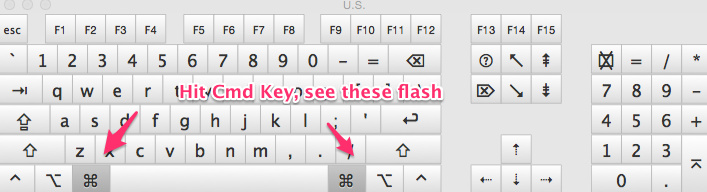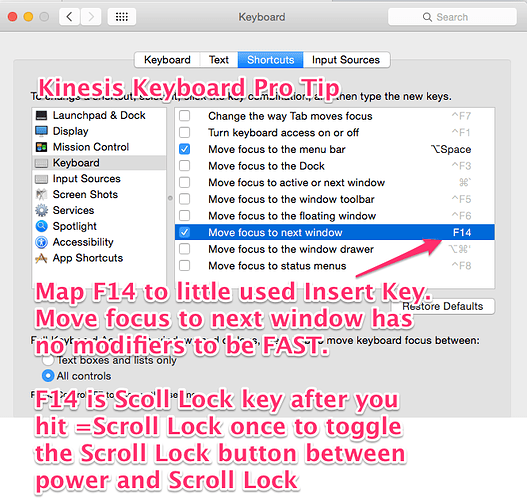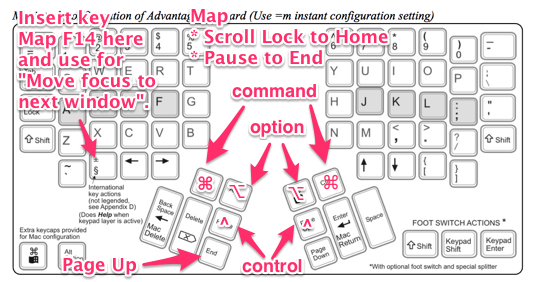My old Kinesis had a couple function keys stop working. Here’s the steps to setup the keyboard as I like it for a Mac. I like having the modifier keys available to both hands, so I can always hit a modifier with one hand and the letter key with the opposite hand.
- First reset the keyboard with Program Shift F-10, all at once. Lights flash.
- Hold the
=key while pushingmto set the keyboard to Mac mode. - fire up the Mac
Keyboard Viewerso you can see what key goes to what. This is important for the modifier keys. It looks like this when I push the CMD key.

Next, I want to configure the modifier keys to look like this. See below note on making sure that Scroll Lock does F14 before starting the remapping.

I can tell the CMD keys are in the right place. I want to configure the right option key.
I need to do some remapping:
Program + Remap
key to assign
key to get assignment
key to assign
key to get assignment
key to assign
key to get assignment
Program + Remap
Tip: Sounds
If you remap caps lock to escape, which you should do 100% if you use VIM bindings, then you should press program - (program and then hyphen) to turn off the audible notifications.
Tip: Using F14 on Insert Key for “Move focus to next window.”
I really like using the Insert key to do “Move focus to next window.”
It’s a bit tricky to setup. You have to first check that you have toggled the use of the Scroll Lock key to not be the Mac power switch by hitting = Scroll Lock. You can then use the keyboard viewer to see the scroll lock key does F14.
Then you can remap the Scroll Lock to the Insert key.