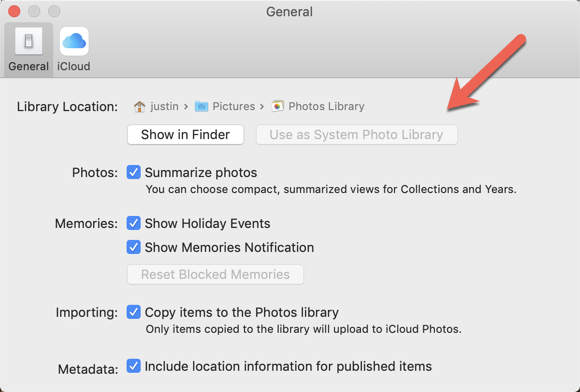Draft Notes
I just got a new Macbook. My main reason for converting from my 2017 MBP is that I seem to keep running out of memory with 16 GB of RAM, especially when I quickly multi-task from development to editing many Google docs, to Gmail, and then to Zoom calls where I’m doing screen sharing amongst 50 open tabs.
Yes, I should take an extra 10 minutes between my meetings to close all the tabs, development projects, etc. that I opened in my last meeting…But this just keeps not happening. Then what happens is that my very fast MBP gets almost unusable while I’m assuming that my machine is swapping memory.
Migrating my 2017 Macbook using the “Migration Assistant”
Time Machine Tips
I’m going to go back to trying out Time Machine as that seems useful for migrating to a new machine
- Exclude folders by regex (?) from time machine backup
- On OS X, what files are excluded by rule from a Time Machine backup?
- Exclude node_modules in timemachine
Permissions
Lots of permissions need to be reset, especially around security and accessibility.
One such one that’s not obvious is that you need to re-enable sending SMS messages from your Mac:
On the iPhone, check the Apple ID account you are using is the same. Go to Settings > iCloud. Go to Settings > Messages on your iPhone and tap on Text Messages Forwarding. … To allow your Mac to send and receive text messages turn the slider to green.
Photos
Your photo library will copy over with the migration assistant. However, you have to set your library as the System Photo Library.